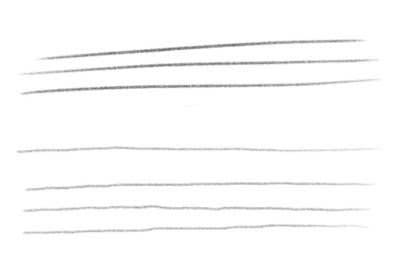I opted for the i5/8GB/256GB version.
This review will focus on the machine as a "sketchbook" and the drawing and painting aspect of the surface and I'll link to some of the useful reviews I found when researching the SP3 and the Cintiq Companion + some lovely artists using the SP3 for work and leisure! :^)
My main art programs are:
- Adobe Photoshop CC2015
- Adobe Illustrator CC2015
Programs I tested:
- Manga Studio 5 / Clip Studio Paint
Additional equipment:
- Soft case with external pocket for keyboard, charger and pen from pofoko.
You get them off ebay in different colors for about 100NOK or AU 16$ here. (Fits everything! It's wonderful!)
- Mini bluetooth keyboard (Not SP3 keyboard).
Let's get started!
The Machine
The Good:
- Super portable.
It's the size of my regular sketchbook (Square A4) and with the charger + pen it weights about the same as my sketchbook and drawing utensils. BF weighted it at about 300g more which is impressive! - Stand can bend like nobody's business so pretty comfy on a desk AND in your lap.
- Fans are almost silent: Though makes a low woosh when charging while in use.
- Looks nice and feels like quality in your hands.
- Pen feels sturdy, weighty and nice.
- Touchscreen keyboard is actually usable.
Yes, I was surprised too! - Windows 8 is an odd duck that a lot of my friends have complained about in the past (I'm coming from Win7 + OSX), but on the SP3 the functions that have been complained about actually makes sense since they were made for touch.
- The fans going at it at full does not sound too terrible: Sounds similar to a macbook pro fan. BONUS: I have not heard the fans going on full since doing the updates! :^) They usually kick in when painting (or drawing/painting while charging), but it's just a low woosh sound.
- Screen size is perfect! Not too small, not too big!
- Battery time is pretty good: If I sketch in PS I can get around 4 hours on it with the WIFI off and screen brightness set to middle.
- The charger has a USB port so you can charge your phone/bluetooth keyboard/whatever on it.
The Bad:
- SP3 doesn't pop out of the box ready to use, you have to have a great "update party" after letting it charge to at least 50%. After 109 (Not kidding) updates + a few more, it was ready to go. This took an hour give or take.
The "Meh":
- Battery operated pen.
- Can get a little warm and make your hands clammy:
Solution? Invest in a drawing glove. I recommend DokiWear or cut-off the fingers of a cheap cotton glove (ca 50NOK from Apotek1). - No buttons, so painting can be a little slow:
Solution? Invest in a portable keyboard. - SP3 is about 12" so getting a soft case is annoyingly difficult if you are looking for a perfect fit.
- A lot of sorta-optional investments needed. Though, the bare minimum is the soft case.
- Screen will look greasy after about 5 seconds of use.
- Needs Surface app for comfortable sketching/painting.
Illustration / Painting
To start off, I did all the windows 8 updates + downloaded the surface app that allows you to adjust the pressure curve of your pen. So if your SP3 acts noisy and hot and generally differently than near silent and skin-warm, please do the updates!
Additionally, and this sounds dumb, but if you do a lot of digital art with a tablet and just casually doodle in your sketchbook, you sort of "forget" the way drawing cleanly works by hand. It took me a week until the art on my drawing screen was the same quality as on the tablet. This might just be me though!
Additionally, and this sounds dumb, but if you do a lot of digital art with a tablet and just casually doodle in your sketchbook, you sort of "forget" the way drawing cleanly works by hand. It took me a week until the art on my drawing screen was the same quality as on the tablet. This might just be me though!
The pen:
I would compare the pressure levels to that of my 1024 level bamboo board I use when I go traveling and don't want to bring the larger Intuos 4. Combined with the surface app, I feel like the SP3 is easier to adjust when going from painting and sketching and I get a better "depth" when painting on the SP3 than on my bamboo. The pen is weighty and feels nice in my hand, and with a bluetooth keyboard, drawing is much faster when shortcuts are available.
My only issue is that you don't flip it to erase, but press the lower button, and I now keep pressing the button on my Wacom pens...!
Palm rejection:
When I lift my pen too high when idling, I accidentally click on stuff on the right-side of the screen with my palm. Though, it doesn't happen very often. When I'm sketching I don't notice any problems and it works perfectly since the pen is close to the screen only lifting 1-3 cm.
Though, after using my drawing glove when drawing, it stopped completely (even when I'm idling) + bonus, no sweaty palms!
That windows button on the right side
This button has been mentioned several times in reviews as being in the way, but I have not experienced any problems with accidentally pressing it. Maybe my hands are small? Maybe I hold my pen weird? I thought it was worth a mention.
I do keep my closed tool windows in PS to the right, so my hand stays over them instead of at the edge of the screen so maybe that's why.
Accuracy and screen:
Drawing feels accurate and parallax is minimal.
I keep to a 5-15px pencil brush (Kyle's) and they look and feel great to draw. My lines have not been wobbly or gained the famous "zig zag" shape that lines get when your driver is acting funny with a wacom tablet.
One thing I've noticed is that when I draw quick lines they look better than slow lines. As seen in the example above, slow lines will sometimes gain a little "bump" throughout the line. As I usually draw quick strokes, this isn't a problem for me, though it's worth a mention since some people draw very slow and deliberate lines.
The glass screen is very smooth and comfortable to draw on. It feels like drawing with a ballpoint pen on smooth paper on a desk which might make doing accurate lines harder. You can purchase a screen protector with some texture, but for me the slickness is preferable.
Drawing/painting comfort:
I've been drawing on the train, on the sofa and at my work desk. On the train I don't use the keyboard and it was like using a regular sketchbook. The SP3 is light enough to hold in one hand and rest the bottom of it on your lap. On my sofa I use the technique dubbed by my friend as "keyboard under you ass": The SP3 is in your lap, and the keyboard hand is under your bent knees where the keyboard rests (below your booty). By the desk, the stand comes in play and it's propped up so I don't have to strain my neck. All positions are pretty comfy and I have yet to experience any pain/strains from sitting this way!
I would compare the pressure levels to that of my 1024 level bamboo board I use when I go traveling and don't want to bring the larger Intuos 4. Combined with the surface app, I feel like the SP3 is easier to adjust when going from painting and sketching and I get a better "depth" when painting on the SP3 than on my bamboo. The pen is weighty and feels nice in my hand, and with a bluetooth keyboard, drawing is much faster when shortcuts are available.
My only issue is that you don't flip it to erase, but press the lower button, and I now keep pressing the button on my Wacom pens...!
Palm rejection:
When I lift my pen too high when idling, I accidentally click on stuff on the right-side of the screen with my palm. Though, it doesn't happen very often. When I'm sketching I don't notice any problems and it works perfectly since the pen is close to the screen only lifting 1-3 cm.
Though, after using my drawing glove when drawing, it stopped completely (even when I'm idling) + bonus, no sweaty palms!
That windows button on the right side
This button has been mentioned several times in reviews as being in the way, but I have not experienced any problems with accidentally pressing it. Maybe my hands are small? Maybe I hold my pen weird? I thought it was worth a mention.
I do keep my closed tool windows in PS to the right, so my hand stays over them instead of at the edge of the screen so maybe that's why.
Accuracy and screen:
Drawing feels accurate and parallax is minimal.
I keep to a 5-15px pencil brush (Kyle's) and they look and feel great to draw. My lines have not been wobbly or gained the famous "zig zag" shape that lines get when your driver is acting funny with a wacom tablet.
Top 3: Fast, Bottow 4: Slow
One thing I've noticed is that when I draw quick lines they look better than slow lines. As seen in the example above, slow lines will sometimes gain a little "bump" throughout the line. As I usually draw quick strokes, this isn't a problem for me, though it's worth a mention since some people draw very slow and deliberate lines.
The glass screen is very smooth and comfortable to draw on. It feels like drawing with a ballpoint pen on smooth paper on a desk which might make doing accurate lines harder. You can purchase a screen protector with some texture, but for me the slickness is preferable.
Drawing/painting comfort:
I've been drawing on the train, on the sofa and at my work desk. On the train I don't use the keyboard and it was like using a regular sketchbook. The SP3 is light enough to hold in one hand and rest the bottom of it on your lap. On my sofa I use the technique dubbed by my friend as "keyboard under you ass": The SP3 is in your lap, and the keyboard hand is under your bent knees where the keyboard rests (below your booty). By the desk, the stand comes in play and it's propped up so I don't have to strain my neck. All positions are pretty comfy and I have yet to experience any pain/strains from sitting this way!
Adobe Photoshop CC2015:
Works like a charm out of the box and with the pressure curve drawing is a breeze! For sketching I turn the pressure curve up to max so I don't have to put that much effort into making lines, for painting I turn it down below normal (sometimes max) to get the most out of the pressure levels.
The icons are perfectly sized for me and I keep tool windows down-sized for when I draw to avoid accidentally pressing something with my palm when I lift too high. Though that problem was fixed by getting a drawing glove.
Zooming and turning is smooth and nice and the screen is so accurate I can use my fingers on the drop down menus to create new files or load old ones.
Works like a charm out of the box and with the pressure curve drawing is a breeze! For sketching I turn the pressure curve up to max so I don't have to put that much effort into making lines, for painting I turn it down below normal (sometimes max) to get the most out of the pressure levels.
The icons are perfectly sized for me and I keep tool windows down-sized for when I draw to avoid accidentally pressing something with my palm when I lift too high. Though that problem was fixed by getting a drawing glove.
Zooming and turning is smooth and nice and the screen is so accurate I can use my fingers on the drop down menus to create new files or load old ones.
Adobe Illustrator CC2015:
While the new update gives you a "tablet mode", it's not as great as it would seem. For some reason the pen is super inaccurate for pulling/placing and I have trouble doing stuff I can easily do with a mouse or a touchpad. Some of the features I use the most aren't in the tablet mode menu and it feels pretty useless. I tried mocking up a logo in it, but all I ended up doing was becoming increasingly frustrated and annoyed.
Out of tablet mode....
If you should for some reason use a mouse with SP3, illustrator will work perfectly. I even found that out of tablet mode the pen isn't too shabby to use to manipulate the vectors, though the points can be sometimes hard to hit. The only thing I had to get used to specifically, was the zooming and scaling. They are both the same pinching motion depending on if you are pinching your selected form or the canvas. As of the time of this review, I haven't used AI much on the SP3, but I did mess around a bit and it wasn't at all discouraging! Just keep away from the awful tablet mode.
Manga Studio 5 / Clip Studio Paint:
Like PS, works like a charm!
Has wonderful pressure sensitivity and a really great feature that gives you a useful tablet mode where icons are lager and the screen is de-cluttered. The lines you put down trails less after the pen than in PS, though the slow vs fast lines variation is still there.
One thing I particularly liked about MS5 is the smooth and buttery watercolor brush which makes it super simple to blend colors when painting. In addition, it has it's own custom pen pressure curve that you can adjust accordingly.
If you need an alternative to PS for sketching and inking, watch out for deals from Smith Micro: They usually have a sale once every two months! :^)
Like PS, works like a charm!
Has wonderful pressure sensitivity and a really great feature that gives you a useful tablet mode where icons are lager and the screen is de-cluttered. The lines you put down trails less after the pen than in PS, though the slow vs fast lines variation is still there.
One thing I particularly liked about MS5 is the smooth and buttery watercolor brush which makes it super simple to blend colors when painting. In addition, it has it's own custom pen pressure curve that you can adjust accordingly.
If you need an alternative to PS for sketching and inking, watch out for deals from Smith Micro: They usually have a sale once every two months! :^)
What other software does SP3 run?
Check out surfaceproartists.com for a full list!
Lagging
Drawing with a big, textured brush and drawing on a too big surface will make the line trail after the pen and you will have to wait for a few seconds until it's finished. I hit the "lag" size around 50-100 with texturized brushes and around 300-400 with non-texturized brushes. If I draw too fast and loose on a large canvas, the line will trail after, but will be accurate and still look nice and the line will have "caught up" with the pen the moment I'm finished drawing it. I usually keep to a A4 - A3 sized canvas (150-300DPI) and since I don't use a lot of large brushes or layers, I don't feel any lag unless I keep turning the screen a lot with my fingers or do fast and long crosshatching (Think: Across an A4-A3 canvas). To reduce lag, reduce amount of layers, DPI, and/or canvas size.
Zooming can be a little choppy, but that is what I'm used to with my laptop and C22HD combo either way. If you are used to a drawing tablet + computer, you will feel that millisecond of lag from brush to pen tip... but this is something you get used to. It's the same with the C22HD, tho it's felt more with the SP3.
To see the lag of larger brushes in PS, check out this informative youtube video.
Zooming can be a little choppy, but that is what I'm used to with my laptop and C22HD combo either way. If you are used to a drawing tablet + computer, you will feel that millisecond of lag from brush to pen tip... but this is something you get used to. It's the same with the C22HD, tho it's felt more with the SP3.
To see the lag of larger brushes in PS, check out this informative youtube video.
Conclusion:
I am happy with my purchase!
While the SP3 isn't perfect, I feel like it's the only one that hits my priority points: It's super portable, battery time is good and I can now draw digitally in bed/on the sofa/on the train/cafés/wherever. Photoshop works wonderfully, and it's a great tool for sketching and doing simple artwork. I keep bringing it to work and using it when sketching logos instead of using the regular wacom tablet there.
Main usage right now have been doing gesture drawing with my work laptop as a references screen, doodling character drawings for comics and planning larger illustrations. I did timidly try to do some black and white painting, and while the SP3 is fully able to do that, I am just too rusty and I don't want to show it anywhere...!
It's a nifty tool for on-the-go digital art, though personally, I wouldn't use it for finished artwork since I usually work both larger and with heavier layers than I could stand to do on the SP3. If you do simple coloring under a scanned illustration or touch ups, the SP3 would be all you need! (Lucky you!)
While the SP3 isn't perfect, I feel like it's the only one that hits my priority points: It's super portable, battery time is good and I can now draw digitally in bed/on the sofa/on the train/cafés/wherever. Photoshop works wonderfully, and it's a great tool for sketching and doing simple artwork. I keep bringing it to work and using it when sketching logos instead of using the regular wacom tablet there.
Main usage right now have been doing gesture drawing with my work laptop as a references screen, doodling character drawings for comics and planning larger illustrations. I did timidly try to do some black and white painting, and while the SP3 is fully able to do that, I am just too rusty and I don't want to show it anywhere...!
It's a nifty tool for on-the-go digital art, though personally, I wouldn't use it for finished artwork since I usually work both larger and with heavier layers than I could stand to do on the SP3. If you do simple coloring under a scanned illustration or touch ups, the SP3 would be all you need! (Lucky you!)
Reviews + comparisons
between SP3 and CC1/2
Reviews + comparisons
I did a lot of research when looking into buying the SP3 and found a lot of useful information about both the SP3 and Cintiq Companion 1/2 which are the top two contenders as a portable drawing screen PC. If you're thinking about purchasing the SP3, I highly recommend going to your local store and try out the SP3 just to get a feel of the pen and see if you like it. I spent about 40min x 2 sessions of just doodling in the store. If you are aiming for a CC 1/2, check out the forum thread!
Youtube review of SP3 - #1
Artists using SP3
Some cool kids using Surface Pro for cool stuff.
If you have any questions, please leave a comment and i will do my best to answer you!
xAnneM